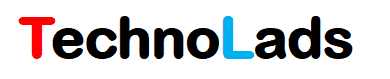What is Python?
Python is a high-level, object-oriented, portable computer programming language that is widely used for web application development. It’s easy to understand, interactive, and supports different operating systems.
In this article, we will study a detailed stepwise procedure to install python on windows 10.
Prerequisites to install python on Windows 10
- You should have a running Windows 10 system.
- Logged in user should have administrative rights.
Steps to install Python on Windows 10
Follow below simple steps to install Python on your system
1. Download python installer
First, you need to download the python installer on your system. Click on the below link to go to the download section of the official website python website.
https://www.python.org/downloads/
Click on the Download Python button to download the latest version of Python.

It will download the python installer exe in your downloads section.
2. Install Python
Go to the downloads folder the search Python installer. Select Exe file and run it as administrator.

Click on Install Now option if you want to install on the default location. If you want to change the location then select Customize Installation option and then give the required path of installation.

Note: Make sure to check the “Add Python 3.10 to PATH” check box. If you don’t select this checkbox then you have to manually set the environment variable.
Once installation is complete you will receive a “Setup was successful” message.
3. Set Environment variable
Follow this step only if you have not selected the ”Add Python 3.10 to PATH” checkbox during this installation.
Search “environment variables” in the windows search box and select the “Edit the system environment variables” application. It will open the System Properties window.
In the System Properties window go to the Advanced tab and click on Environment Variables as shown below.

Environment Variables dialog box will open
In the environment variable window, add the following path of python scripts in the PATH variable of System Variables
C:\Users\Technolads\AppData\Local\Programs\Python\Python310\Scripts\

4. Test Installation
Once the above steps are completed, you must test whether python is working or not.
Open cmd and type python in the cmd and hit enter.
A command should return the version of the installed python as shown below.

If it does not return the version of python then you may have made some mistake either installing the python or configuring the environment variable.
Also check the solution for jupyter is not recognized as an internal or external command error message.
Conclusion
We are confident that using the above steps you are successfully able to install python on windows 10.
If you are facing any issue then please mention it in the comment section or you can reach out to us using the contact form.