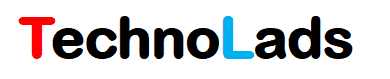What is an Anaconda?
Anaconda is an open-source distribution platform of Python and R programming languages. It is used to manage and deploy packages for different projects related to Artificial Intelligence, Data Science, and Machine Learning Applications. Its distribution package is compatible with Windows, Linux, and macOS platforms. You can access and use Anaconda from the command line and also from Anaconda Navigator. Anaconda Navigator is a graphical user interface platform to access anaconda functions.
You are here means you must be facing “Conda is not recognized as an internal or external command, operable program or batch file” error while using anaconda command. Go through this article thoroughly to understand reasons behind this error message and possible solutions.
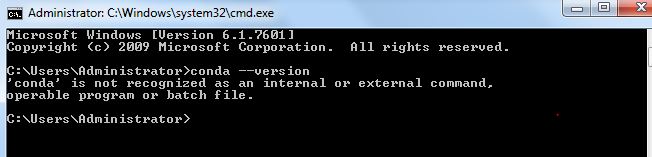
Why you are getting “Conda is not recognized as an internal or external command” error message
There are following three possible reasons for this error message. Let’s understand one by one.
1. Anaconda application is not installed on your system.
First thing is to check where you have installed Anaconda on your system or not. If anaconda application is not installed on your system then of course you will get this error message because you are trying to access something that is not available on the system itself.
You can use control panel to check if anaconda is installed on your system or not. If you have installed anaconda on your system then move to next solution.
2. Wrong or missing executable location path from system environment variable.
If you have installed anaconda application then check the Path environment values and make sure correct value of anaconda executable path available.
Enter following command on command prompt to get values of Path environment variable.
Echo %PATH%3. Conflict with other applications environment variable
It’s very rare scenario but sometimes environment variable of other applications may result in improper functioning of anaconda application.
Check other installed applications once and make sure they are not causing any conflict with anaconda executable.
Solutions for Conda is not recognized as an internal or external command.
Here we are assuming that you have successfully installed required version of anaconda on your system. If not please install it before moving further.
There are following three possible solutions which you can use to get rid of this error message
1. Set environment variable from command prompt
You can always set environment variable from command prompt as sown below:
Step 1: Open command prompt
Step 2: Copy path of installed anaconda application from your system
Step 3: Set value of anaconda executable location in the system path variable as shown below

Step 4: Execute the required anaconda command.
Note:
This setting is applicable for particular command prompt instance. If you open another command prompt then you need to set the required environment variable again.
2. Add executable path to system environment variable
Instead of setting environment variable on command prompt you can directly add it to system environment variable using control panel. When you add this path value to system environment variable then it will be applicable for all the users available on the system.
Follow below stepwise procedure to add anaconda executable path to system environment variable.
Step 1: Go to Control Panel — > System and Security — > System and select Advanced System Settings as shown below
![[Solved] Conda is not recognized as an internal or external command](https://technolads.com/wp-content/uploads/2021/07/advanced_system_settings-1.jpg)
Step 2: In System Properties window, select Advanced section and click on Environment Variables option to open environment variable section.
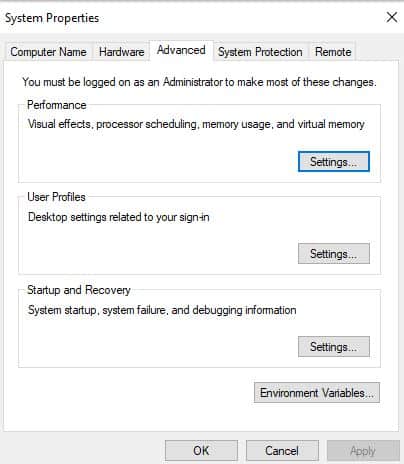
Step 3:
Environment variable window consist of two sections, user variable and system variable.
Here we will set required value of anaconda application executable on system variable so that this configuration will be applicable for all the users of the system.
When you install the anaconda application, all the required executable gets added into the Scripts folder of anaconda installation.
Add path up to scripts folder of anaconda in the path variable value as shown below and click ok button.
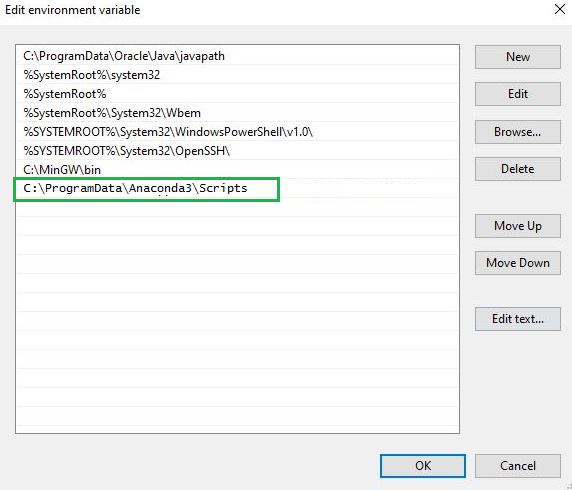
Note : After changing the environment variable value, make sure to open new command prompt to execute conda command or else you will again get “conda is not recognized as an internal or external command” error message.
3. Use anaconda command prompt
Instead of using system command prompt you can directly use Anaconda command prompt as shown below to access anaconda functionality.
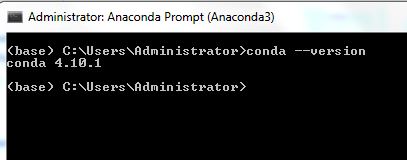
In this case you don’t need to set anaconda executable environment variable.
You can directly access anaconda command prompt from start menu by searching anaconda in the search box.
Note:
At the time of anaconda installation, in the Advanced Installation Options if you select “Add Anaconda 3 to the system PATH environment variable” option then installable automatically sets required environment variable. You don’t need to set it explicitly as explain above.
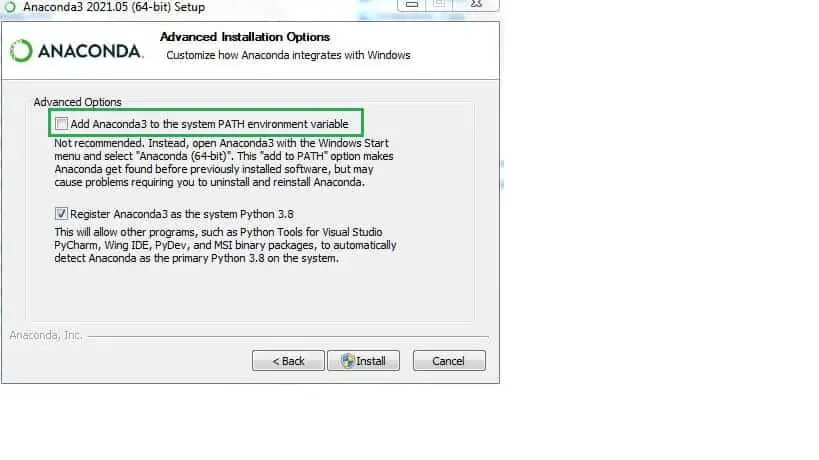
Final Thoughts:
In this article we have learned three different methods that we can follow to get rid of “Conda is not recognized as an internal or external command, operable program or batch file” error message.
It’s up to you which approach to follow based on your convenience. Here at Technolads we recommend to use Anaconda command prompt instead of setting environment variable to avoid conflict with other applications.
Finally we hope you are able to resolve the error message and able to use required anaconda functionality. Please share your views and experience in the comment section or you can reach out to us using contact form.