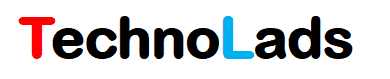Teamcenter Interview Questions With Answers:
Question 1. What is the difference between Where used and Where Referenced?
Answer:
Where Used: You can find the list of assemblies where the selected part is used using the where used option.
Where referenced: You can find the list of parent objects related to the selected object with IMAN Relations using the where referenced option.
Question 2. What is the Teamcenter Preference?
Answer: Teamcenter Preferences are the configuration settings to provide control over a different aspect of Teamcenter behavior. Such as display relation pseudo folder under revision, and Stylesheets applications based on group or site. Default revision rule applied to view BOM in Structure Manager. Like this Teamcenter has hundreds of preferences, we can modify these preferences based on the business process requirement.
Question 3. What is the difference between site level and User Level Preference?
Answer:
Site Level Preference: Site Level Preference is applicable to all the users of the site. Any change in the site level preference value will be applicable across the site for all the users.
User Level Preference: User level Preference is applicable to a particular user only. A change in the preference value will not have any impact on the other users.
Question 4: How to create site level Preference?
Answer: In My Teamcenter application go to Edit –> Options –> Click on Create a New preference Definition.
Enter required preference details. Make sure to select Protection Scope as “Site” to create site-level preference
Question 5: How to create User Level Preference?
Answer: Follow the steps mentioned above. The only difference is that make sure to select Protection Scope as “User” to create a User-level preference.
Question 6: How to create a custom XML rendering stylesheet?
Answer: Follow the below steps to create a custom stylesheet
- You can search the existing XMLRenderingStylesheet Dataset in the Teamcenter and download the XML file.
- Make changes in the XML file as per requirement.
- Create a new XMLRenderingStylesheet dataset in the Teamcenter and import the new XML file.
- Open a new stylesheet dataset in the viewer tab and apply it to required business objects.
Question 7: How to register a custom stylesheet?
Answer: There are two ways to register a stylesheet.
- Using Viewer Tab.
Open the new XMLRenderingStylesheet dataset in the viewer tab and apply it to required business objects. It will create the required preferences to register the stylesheet in the backend.
- Creating a preference manually.
Here for understanding, we will take a summary rendering stylesheet.
To register a summary stylesheet following two new preferences to be created in the Teamcenter.
1. Preference Name: <object_type>.SUMMARYRENDERING
Value: <XMLRenderingStylesheet_name>
2. Preference Name: <XMLRenderingStylesheet_name>.SUMMARY_REGISTEREDTO
Value: <object_type>
Question 8: How to create a group based stylesheet?
Answer: Create a separate preference for a specific group with protection scope as a user.
Import these preferences using preference_manager utility as shown below
preference_manager –u=<username> -p=<password> -g=<group> -mode=import –scope=GROUP –file=<preference_file_name> -target=<group_name_for_which_stylesheet_to_be_registered>
Question 9: What is the difference between revision and version?
Answer:
Revision: Revision is a Teamcenter object which is used to manage changes related to product information. Item revision is created when you create a new item or revise an existing revision.
Version: Version terminology is used in the context of datasets. When you modify the file associated with the dataset, a new dataset version gets created. You can delete old versions and keep only the latest version dataset using the purge operation.
Question 10: What is a sequence in the context of Item Revision?
Answer: Sequence is used to store check-in check-out information of an Item Revision. When you check-out and check-in Item Revision new sequence is created. You can control a number of sequences to be created for revision or restrict sequence creation using TCDefaultKeepLimit preference.
Question 11: What happens when you checke-out an object?
Answer: When you checke-out an object it becomes available for modification. It gets locked out of database for modification for a checked-out user. Other users cannot modify the object unless checked out user does not check in the object.
Question 12: Can we modify the released object?
Answer: Releasing an object means restricting it from further modification. Only DBA users can modify the released objects by bypassing the access rules.
Question 13: How to know if the object is in the workflow process?
Answer: When an object is in the workflow process you can see a workflow icon on tip of the object.
When an object is submitted to the workflow process it’s “In Process” attribute value becomes true.
Note: “All Workflows” attribute shows the list of workflows in which the object is submitted.
Question 14: How to change an objects ownership?
Answer: If the user has required rights then he can change the object ownership using the Edit –> Change Ownership option.
Question 15: How to enable or disable visibility of related objects of Item Revision?
Answer: Go to Edit –> Options. In the Options window select Item Revision in the General section. In the Right side panel, you can modify settings to control the visibility of related objects of Item Revision.
In this panel using the Related Objects tab, you can control the visibility of relations as a pseudo folder under Item Revision.
When you modify the setting using the above options, in the backend Teamcenter creates preferences <object_type>_DefaultChildProperties and <object_type>_PseudoFolder and saves values in it. You can also directly modify these preference values.
Question 16: Which preference to use to control the visibility of the Teamcenter Module?
Answer: HiddenPerspectives
Question 17: How to assign projects to an object?
Answer: There are following two ways with which you can assign projects to an object:
- Assign default project while creating objects
Go to User Settings. In the User Settings window select the project you want to assign to the objects while creation.
- Assign project after object creation
Select an object –> Right Click –> Project –> Assign.
Question 18: What is the difference between Privileged and Non-Privileged users?
Answer:
Privileged User: Privileged users are part of the project and have access to remove or add objects to the project.
Non-Privileged User: Non Privileged users are part of the project and do not have access to add or remove objects from the project.
Question 19: What is the use of the Authorization module?
Answer: Authorization module controls access of Administrative modules such as Access Manager, Classification Admin, Organization, etc. to the users based on Group and Role.
Question 20: What is the use of the Command Suppression module?
Answer: Using the command suppression module you can control the visibility of commands available in Rich client menus based on groups and roles.
Conclusion:
We hope this article was informative and you got the answers of some basic questions that are generally asked in the interview. If you need more clarification on any question then please do mention it in the comment section or you can reach out to us using our official mail id hello.technolads@gmail.com
Further read for more about teamcenter interview questions…
75 Important Teamcenter Interview Questions
75 Important Teamcenter Workflow Designer Interview Questions
99 Important Teamcenter ITK Customization Interview Questions